How does it look?
Upon installing Chrome, just like any other app (right from the app store), you'll be presented with a page to sign in to your Google account. The interface consists only of a single bar along the top with a back button, a settings button and a button to see all your open tabs. Finally, the desktop's famous omnibar makes an appearance here as well. And basically, that's all there is. It's incredibly clean and offers more screen real estate than Safari.
 |
| The sign in page |
 |
| Tab switching |
 |
| New tab page |
Performance
To date, Chrome for iOS has been very stable and snappy. In personal experience, the performance seems almost on par with Safari. While benchmarks may prove otherwise, they're not always a good measure of real world performance. The bottom line is, Chrome is solid, and you won't really notice and significant speed differences to Safari (and if you did, you probably wouldn't want to be surfing the web on a phone in the first place).
Syncing
Hands down the number one reason why you probably want to use Chrome is for syncing. Like we said before, statistics say that you are probably reading this post from Google Chrome for the desktop and if you are, you've probably set up sync and keep your bookmarks and passwords synced across all your computers. No mobile browser, Safari included, has offered a simple way to import bookmarks from my desktop web browser, let alone passwords, auto-fill, search history, settings, web apps etc. Not only was I able to have access to all my bookmarks with seconds of my first run of Chrome, but I could even see what web pages I have open on my other machines. The desktop version can even send pages to my mobile device right from the omnibar. If there's one thing Google has consistently got right, it's syncing and Chrome for iOS does not disappoint.
The Catch
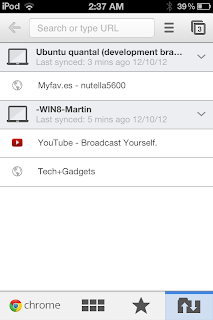 |
| See web pages from all your devices |
The Catch
Chrome has been a far superior experience than Safari in almost every category. So at this point, maybe you might be feeling just as I did. "Throw away your Safari, Apple. I have Chrome now." Well, unless you have jailbroken your iDevice (as I have, but realize most people won't), Apple doesn't give you a way of changing your default browser. That means all external links, even bookmarks create on your springboard, will open in Safari. It's a shame, because the only thing that would keep me from using Chrome is that fact that I can't set it as the default browser. Lame!
Conclusion
Since the very day Chrome came out for iOS, I have been using it and can't recall even one time that I open Safari that wasn't by accident. I have not had a single reason for wanting to open Safari. It's just been that solid. The only disappointment I have experienced is not even Google's fault, so it's hard not to recommend Chrome for iOS.
9.5/10

No comments:
Post a Comment